Where can I get my account verified on the Binance website?

You can access the Identity Verification from [Profile] – [Identification], or click [Verify] / [Get verified] from the homepage banners. You can check your current verification level on the page, which determines the trading limit of your Binance account. To increase your limit, please complete the respective Identity Verification level.
How to complete Identity Verification on the Binance website? A step-by-step guide
1. Log in to your Binance account and click [Profile] – [Identification].
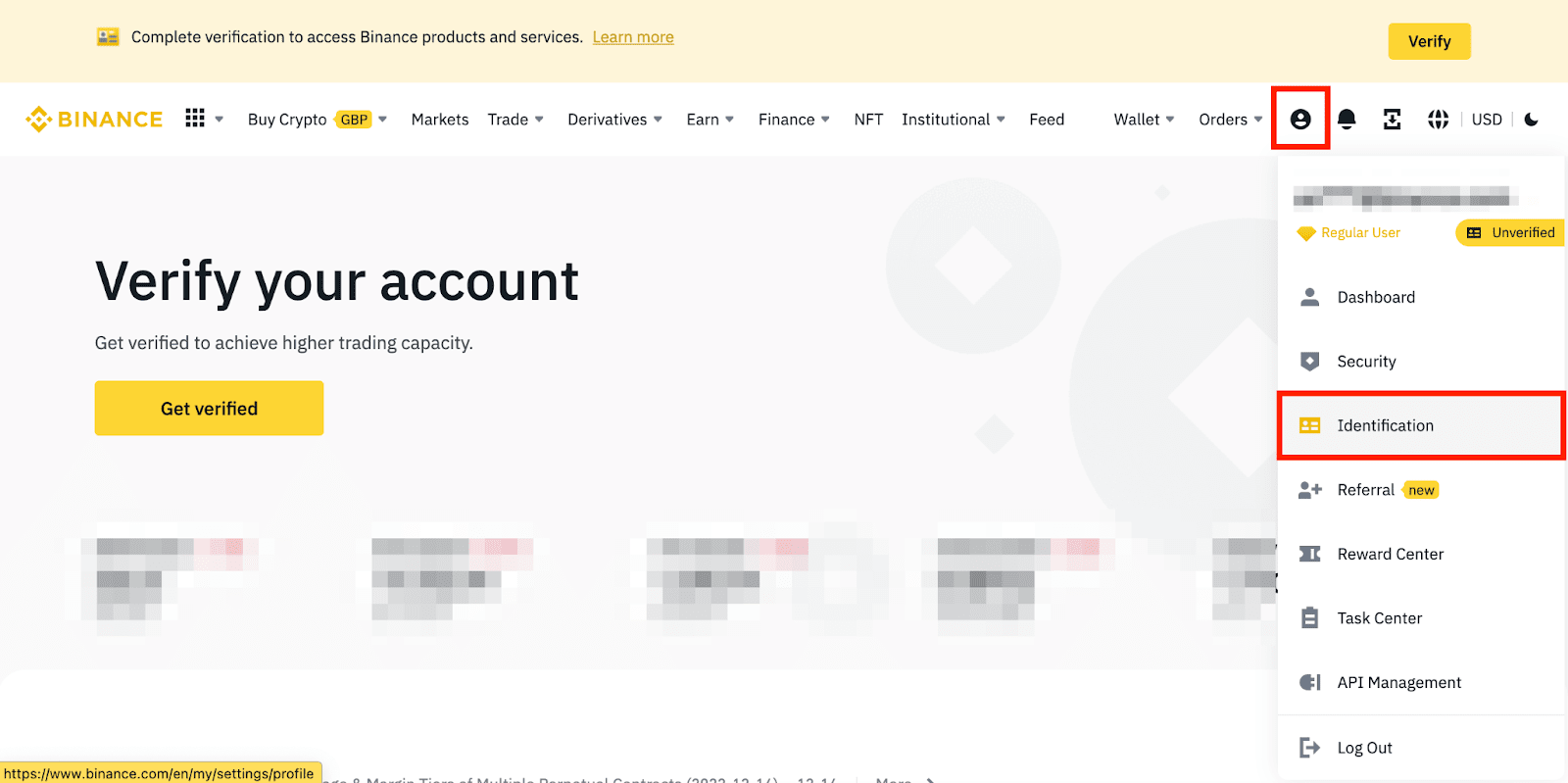
Alternatively, click [Verify] or [Get verified] from the homepage banners.
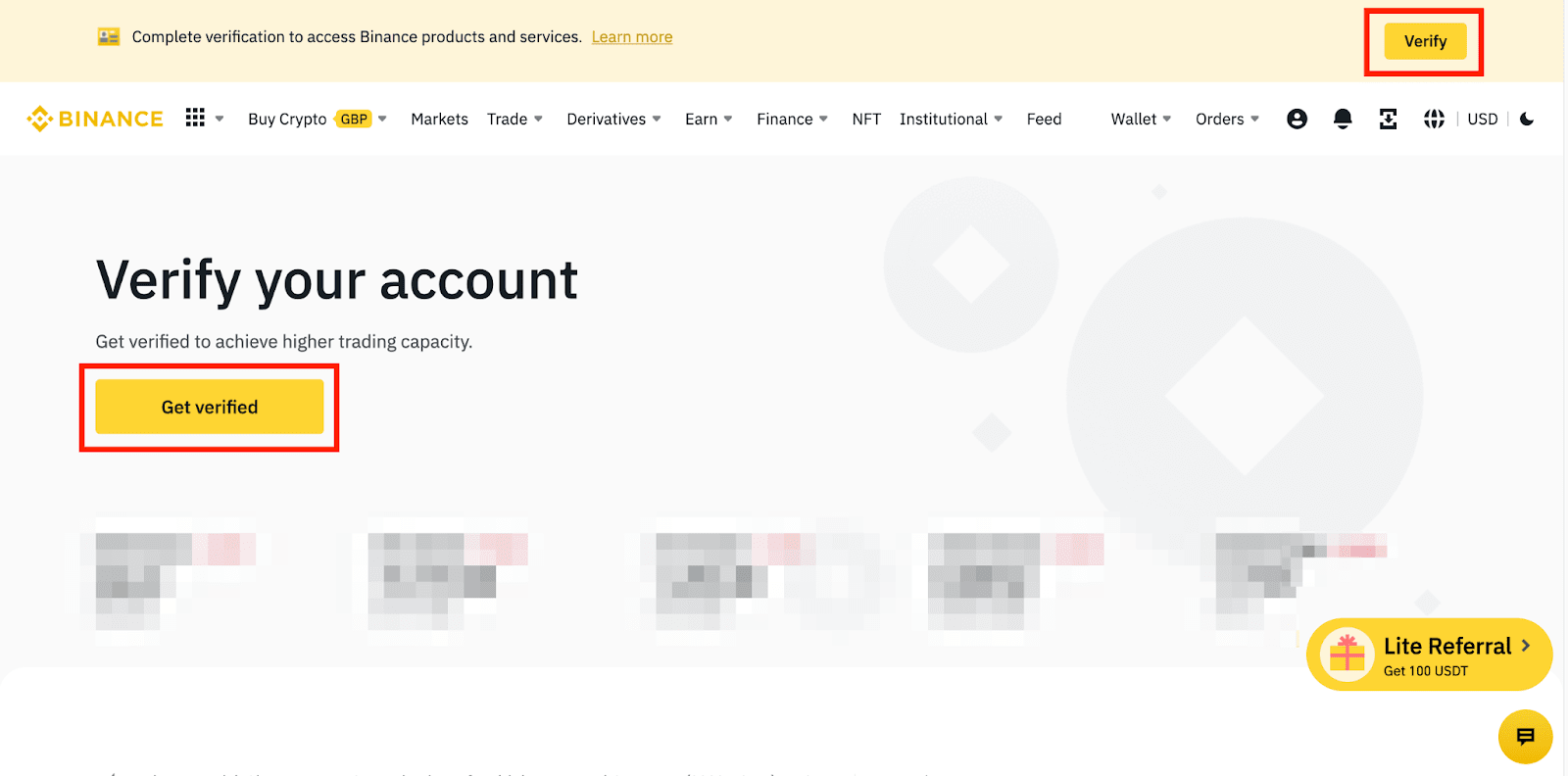
2. Here you can see [Verified], [Verified Plus], and [Entity Verification] and their respective deposit and withdrawal limits. The limits vary for different countries. You can change your country by clicking the button next to [Residential Country/Region].
After that, click [Start Now] to verify your account.
3. Select your country of residence. Please ensure that your country of residence is consistent with your ID documents.
You will then see the list of verification requirements for your specific country/region. Click [Continue].
4. Enter your personal information and click [Continue].
Please make sure that all the information entered is consistent with your ID documents. You won’t be able to change it once confirmed.
5. Next, you will need to upload pictures of your ID documents. Please choose the type of ID and the country your documents were issued. Most users can choose to verify with a passport, ID card, or driver’s license. Please refer to the respective options offered for your country.
6. Follow the instructions to upload photos of your document. Your photos should clearly show the full ID document.
For example, if you are using an ID card, you have to take photos of the front and back of your ID card.
Note: Please enable camera access on your device or we cannot verify your identity.
Follow the instructions and put your ID document in front of the camera. Click [Take a photo] to capture the front and back of your ID document. Please make sure all the details are clearly visible. Click [Continue] to proceed.
7. After uploading the document photos, the system will ask for a selfie. Click [Upload File] to upload an existing photo from your computer.
8. After that, the system will ask you to complete face verification. Click [Continue] to finish face verification on your computer. Please do not wear hats, glasses, or use filters, and make sure that the lighting is sufficient.
Alternatively, you can move your mouse to the QR code on the bottom right to complete the verification on the Binance App instead. Scan the QR code via your App to finish the face verification process.
9. After completing the process, please wait patiently. Binance will review your data in a timely manner. Once your application has been verified, we will send you an email notification.
- Do not refresh your browser during the process.
- You may attempt to complete the Identity Verification process up to 10 times per day. If your application has been denied 10 times within 24 hours, please wait 24 hours to try again.
Source: Binance
DISCLAIMER: The Information on this website is provided as general market commentary and does not constitute investment advice. We encourage you to do your own research before investing.
Join us to keep track of news: https://linktr.ee/coincu
Website: coincu.com
Annie
Coincu News





