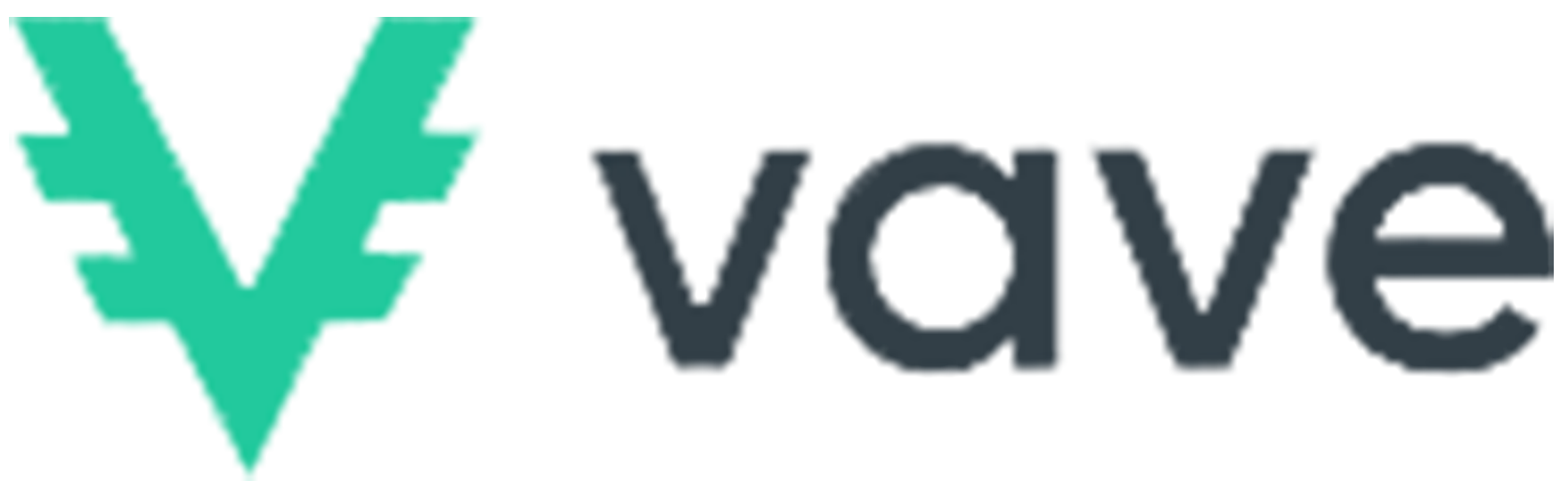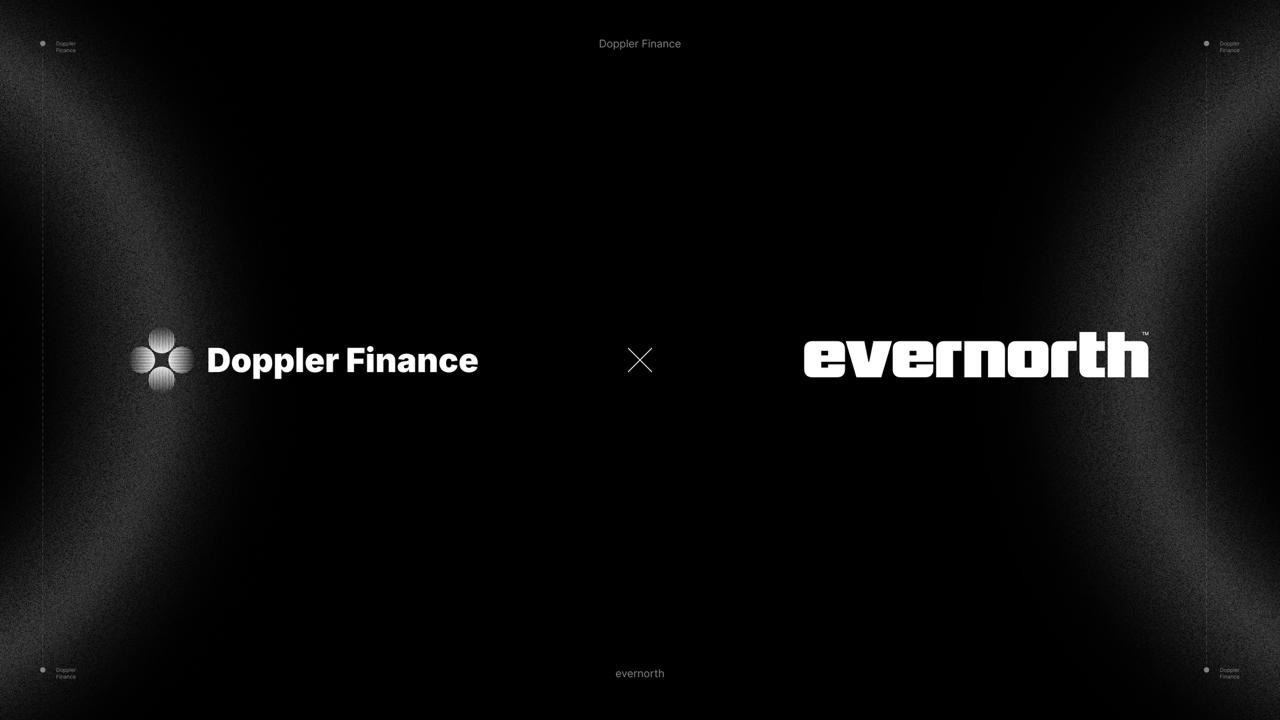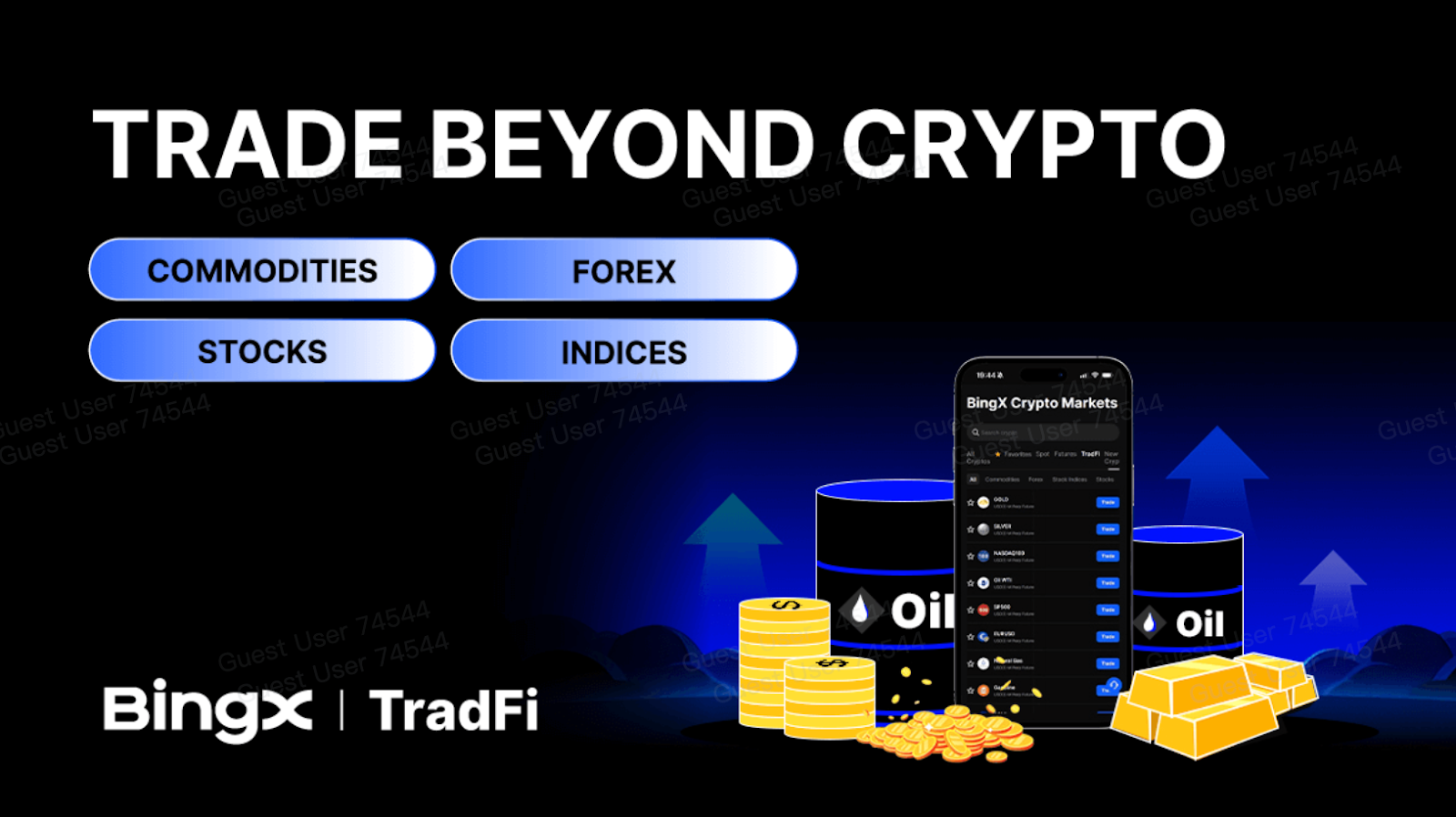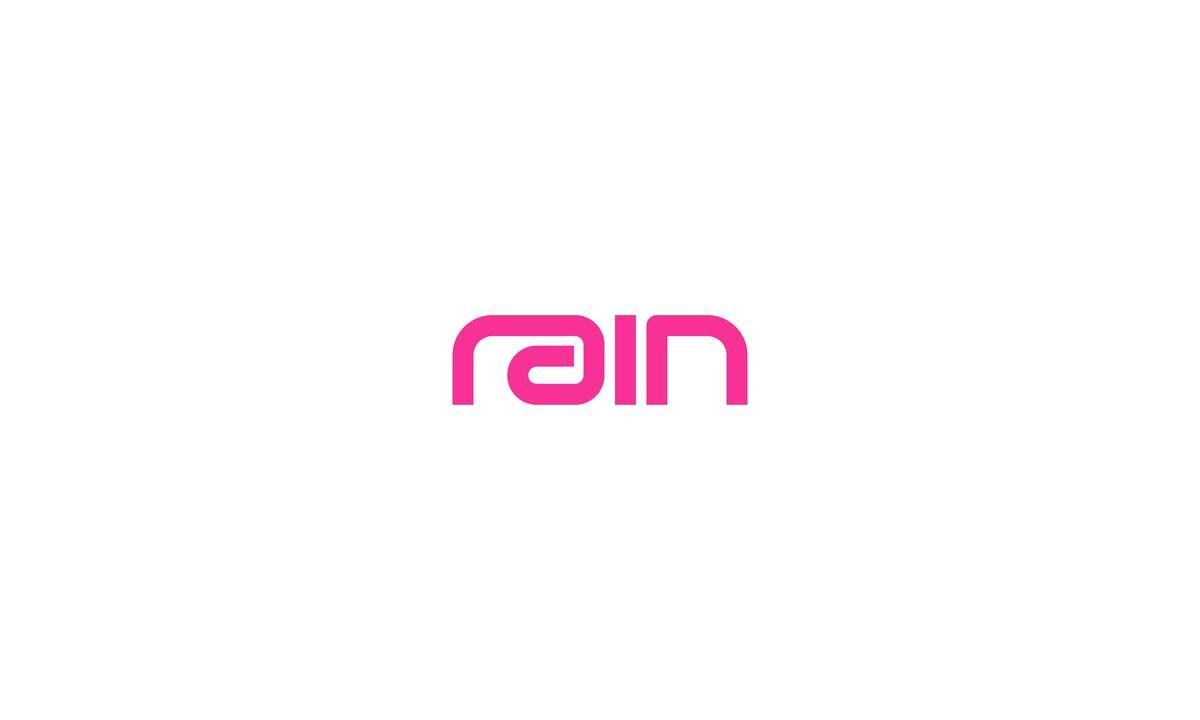The Classifier-Free Guidance Scale (CFG Scale) plays a crucial role in the Stable Diffusion model, determining the degree to which the generated image aligns with a user’s prompt or input image.
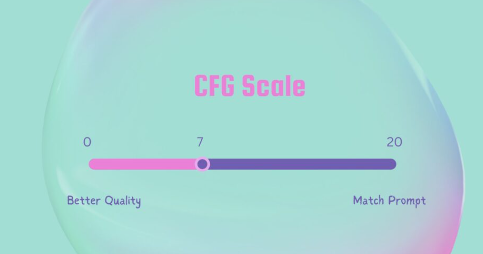
Acting as a pivotal parameter, it serves as a balance point, allowing users to fine-tune the fidelity of the image to the prompt while maintaining overall quality. In essence, the CFG Scale is the parameter that governs how closely the Stable Diffusion-generated image adheres to the provided input.
Stable Diffusion: A Brief Insight
Stable Diffusion stands as an innovative, open-source text-to-image generative model, with a restriction against generating NSFW (Not Safe For Work) content according to MLyearning.org. At its core, the model aims to transform textual prompts into visual representations, bridging the gap between human imagination and AI visualization.
Its operation involves interpreting a given text and iteratively refining a noisy image until it aligns with the described concept. Trained on extensive datasets, Stable Diffusion employs sophisticated algorithms to ensure that the output is not merely a random image but a coherent reflection of the input prompt. Renowned for its adaptability and precision, it has become the preferred choice for artists, designers, and AI enthusiasts seeking to translate abstract ideas into tangible visual creations.
What is CFG scale in stable diffusion?
The CFG Scale is a significant parameter in the context of the Stable Diffusion model. This scale plays a pivotal role in influencing the generation of images based on textual prompts or input images. The purpose of the CFG Scale is to control how closely the generated image aligns with the user’s input or prompt.
CFG Scale acts as a balancing factor, allowing users to adjust the fidelity of the generated image to the input while maintaining a certain level of overall image quality. Essentially, it determines the extent to which the Stable Diffusion model adheres to the user’s input when creating an image.
By manipulating the CFG Scale, users can find the optimal balance between staying faithful to the input prompt and ensuring the overall visual quality of the generated image. This parameter provides a flexible tool for users to customize the output according to their preferences and requirements within the Stable Diffusion model.
Read more: Top 5 Best AI Crypto Predictions For The Next Bull Run
An Experiment to Understand CFG Scale Functionality

Exploring the intricacies of image generation, the Classifier-Free Guidance Scale, or Configuration scale, emerges as a crucial parameter influencing the diffusion process’s intensity. Acting as a controller, it dictates the extent to which pixel values disperse in an image. In an illustrative experiment, applying stable diffusion with a low CFG scale yields a subtly blurred image, reflecting mild pixel dispersion.
Conversely, elevating the CFG scale intensifies the diffusion process, resulting in a more pronounced blur. This experimentation sheds light on the pivotal role the CFG scale plays in manipulating pixel values, offering users a spectrum of choices to fine-tune image outcomes through stable diffusion.
The Effect of Different CFG Scale on The Same Prompt!
Case1: simple prompt
Prompt: Exceptional artwork with a masterful touch (masterpiece: 1.3) and astonishing resolution (absurdres: 1.3) delivering the utmost quality (best quality: 1.3) and unparalleled detail (ultra-detailed: 1.3). Remarkable shading, emphasizing the finest shadows (best shadow: 0.7), expertly crafted hair, and precise features such as sharp eyeliner, eyeshadow, and intricately detailed eyes (detailed eyes: 1.1). Flawless portrayal of anatomy. This composition features a lone female character (1girl) with vibrant red hair, captivating green eyes that emit a subtle glow, donning a sailor collar and a meticulously rendered school uniform. The character sports a stylish side ponytail with sidelocks, creating a visually captivating and balanced aesthetic.
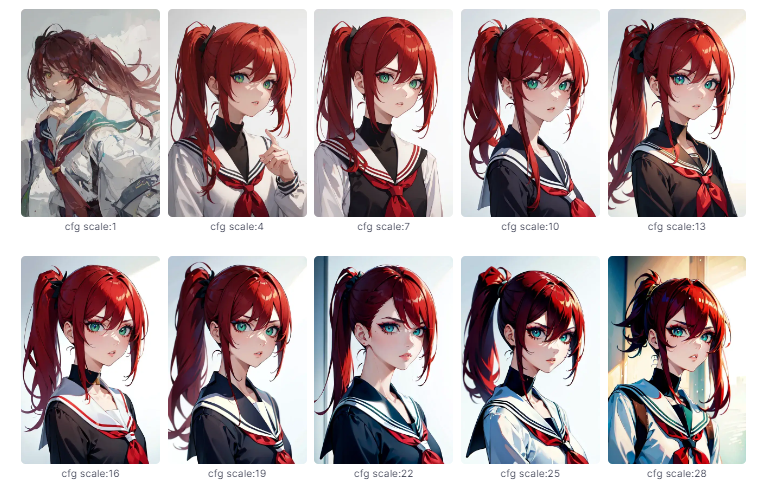
- CFG < 7: there are misaligned fingers in the image that I don’t mention in the prompt.
- 7 < CFG < 16: the images maintain good image quality.
- CFG > 16: the lighting of the image begins to become dim, and the picture begins to become sharp
Case2: complicate prompt
Prompt: Hatsune Miku, the renowned Vocaloid, is featured in an avant-garde ensemble – a gothic inflatable dark dress – with closed eyes and a captivating cyborg mask. The attire incorporates inflatable shapes and intricate details, including wires, tubes, veins, electric arcs, and sparks. White biomechanical elements adorn the character, showcasing epic bionic cyborg implants. This composition is a masterpiece of biopunk aesthetics, exuding a voguish appeal with highly detailed elements. The artwork, found on ArtStation, is a concept art marvel, boasting extreme attention to detail and a beautiful, otherworldly quality. The stunning visuals extend to the background, crafted with unparalleled detail using Unreal Engine 5.

In contrast to the previous scenario (case1), the prompt I provided this time is more intricate. I’ve found that the optimal picture quality is achieved within the CFG range of 10 to 13. As the CFG value rises, the picture’s color variation increases, leading to a sharper image.
However, when the CFG scale is set between 1 and 7, the resulting pictures exhibit chaos and significantly lower image quality. This observation highlights the sensitivity of the CFG scale, indicating that fine-tuning within the specified range is crucial for achieving the desired balance between complexity, color consistency, and overall picture quality.
Read more: Fetch.AI Review: Don’t Miss AI Coin Storming FET In 2024
Should CFG Scale Be High or Low?
In the Stable Diffusion WEB UI, the default CFG scale value stands at 7, striking a commendable equilibrium between creative expression and adherence to user direction. However, a one-size-fits-all approach doesn’t apply here. Flexibility is key, and adjusting the CFG scale according to prompt complexity is crucial. A simple guide emerges:
- CFG 2-6: Offers creativity but may deviate from the prompt, suitable for short prompts.
- CFG 7-10: Recommended for most prompts, ensuring a harmonious blend of creativity and guided generation. CFG 10-15: Ideal for detailed, clear prompts where precision is paramount.
- CFG 16-20: Exercise caution; not generally recommended due to potential coherence and quality impacts.
- CFG > 20: Almost never advisable, as it may compromise usability.
How to Use CFG Scale in DreamStudio, Lexica, and Playground AI!
Step 1: Sign Up for DreamStudio or Playground AI , Lexica
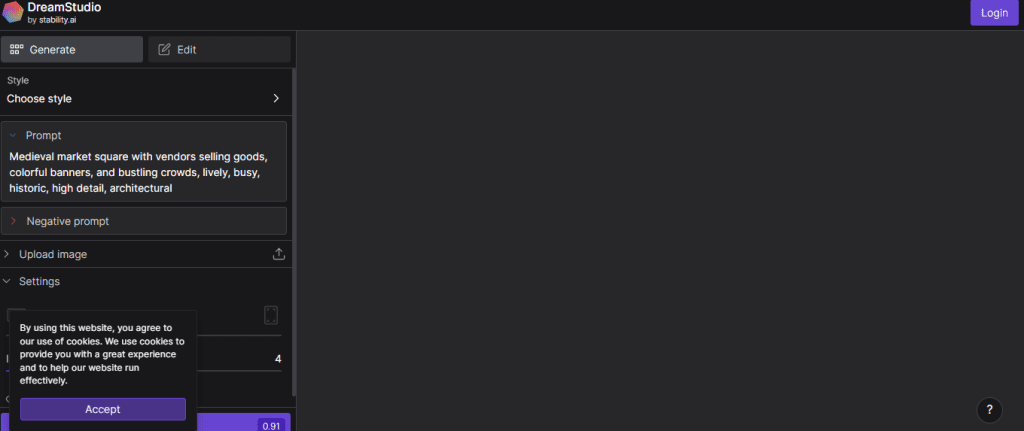
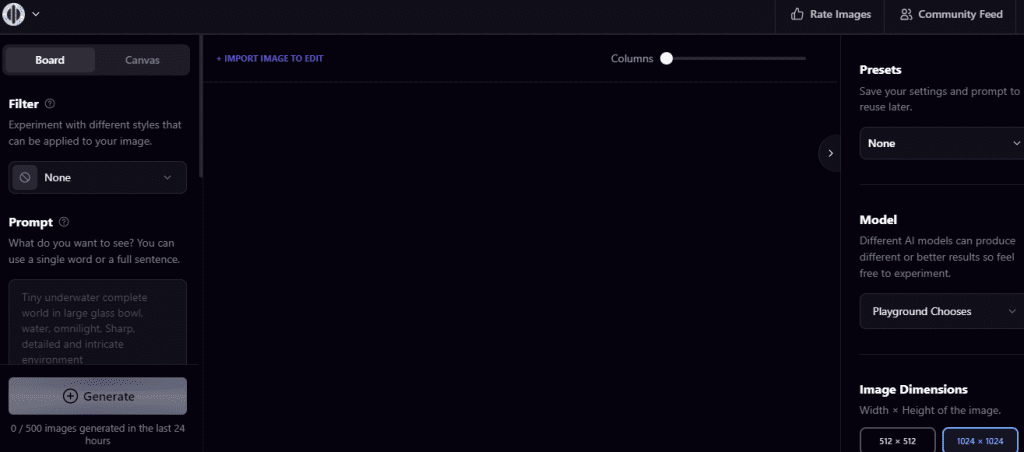
- Visit DreamStudio, Playground AI, or Lexica based on your Stable Diffusion preference.
- For Lexica users, no sign-in is required, but DreamStudio and Playground AI demand Gmail or Discord account credentials.
Step 2: Enter the Prompt
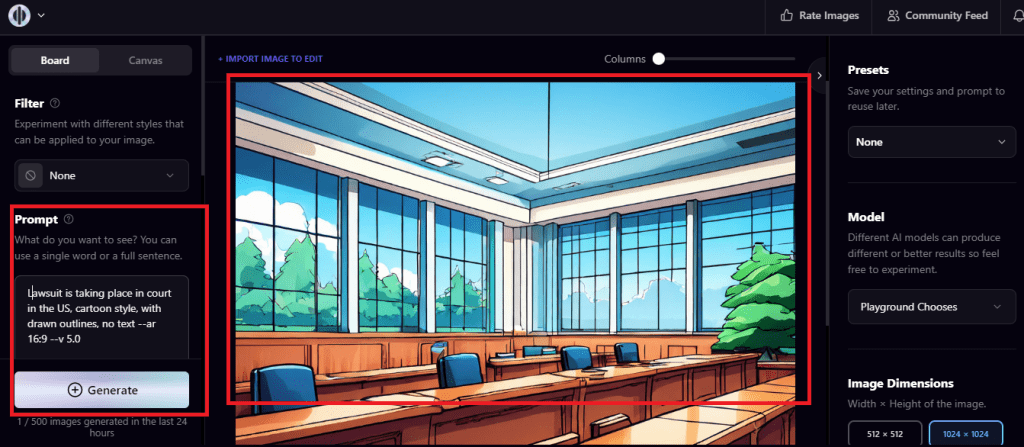
- Input your prompt as the second step.
- If prompt creation poses challenges, consult our article on prompt engineering or utilize free prompt generators/GPT-3.
Step 3: Adjust the CFG Scale Value
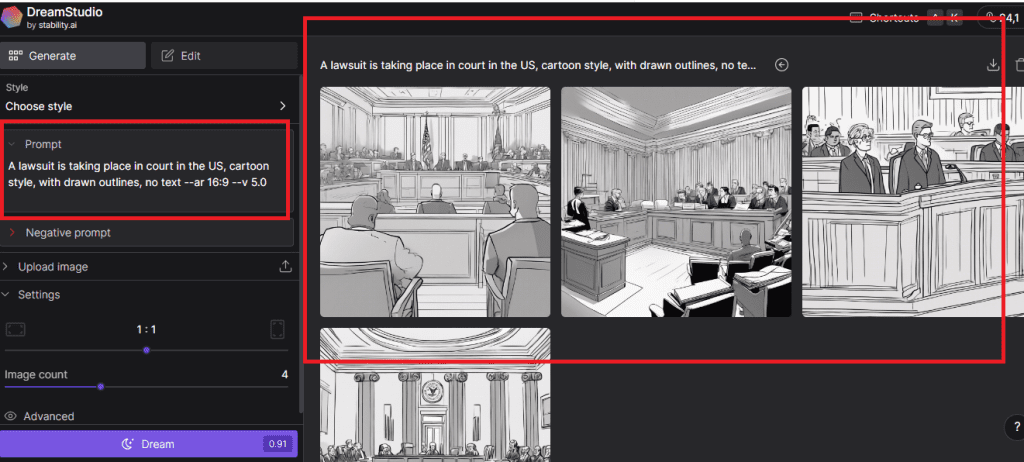
- In DreamStudio, locate the “Cfg Scale” slider on the right; in Lexica, find “Guidance Scale” post clicking “Generate.”
- After adjusting, press “Dream” (DreamStudio) or “Generate” (Lexica/Playground AI).
Step 4: Find the Optimal CFG Value
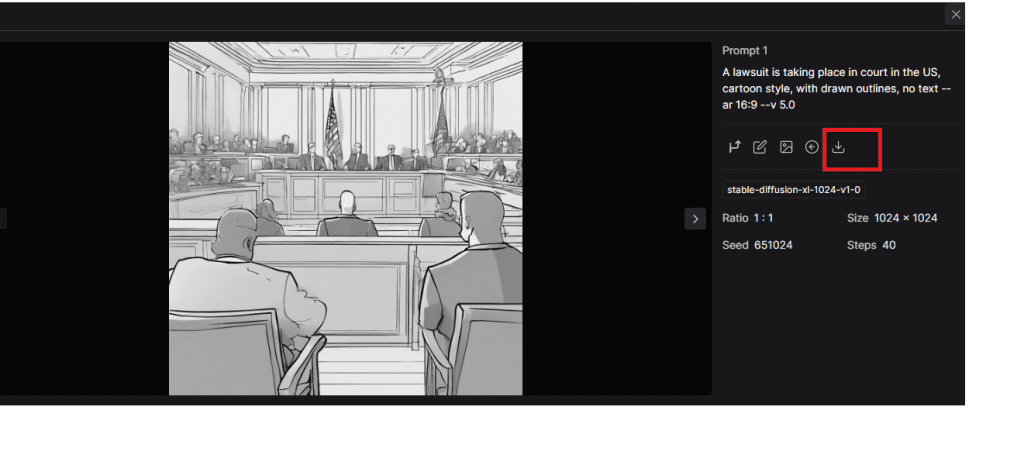
- Experiment with CFG values to discover your ideal setting.
- Once found, download and use the image, noting that the optimal CFG value varies, though 7–11 generally yields optimal results.
Conclusion
The CFG Scale value in Stable Diffusion proves to be a pivotal setting, influencing the visual outcome of generated images. Generally effective at its standard value, CFG plays a crucial role in balancing fidelity and quality. Opting for a higher CFG scale enhances image fidelity, prioritizing accuracy over overall quality.
Conversely, lowering the CFG scale is advisable when seeking superior image quality. This nuanced adjustment empowers users to tailor their Stable Diffusion experience, choosing the CFG Scale value that aligns precisely with their preference for either heightened fidelity or superior image quality.
Readmore: AI Ecosystem: A Comprehensive Overview
FAQs
- What is the sweet spot of the CFG Scale?
- How to Decode the CFG Scale stable deffision?
- How do you reduce CFG?
- What is the difference between CFG scale and denoising?
The sweet spot of the CFG Scale in Stable Diffusion typically falls within the range of 7 to 11. This range is considered optimal for achieving a balanced output that combines creative elements with guided generation. It strikes a harmonious equilibrium between fidelity to the input prompt and overall image quality.
Decoding the CFG Scale in Stable Diffusion involves adjusting the parameter to impact image generation. Experiment within the CFG range, understanding that higher values enhance fidelity, while lower values prioritize overall image quality.
To reduce the CFG (Classifier-Free Guidance) Scale in Stable Diffusion, locate the CFG Scale controls in the platform’s interface. Adjust the CFG Scale by moving the slider to a lower position or entering a lower numerical value. Generate the image and evaluate the output, fine-tuning the CFG Scale iteratively for desired results.
The CFG scale controls pixel dispersion in Stable Diffusion, while denoising reduces unwanted artifacts and enhances image clarity.
| DISCLAIMER: The information on this website is provided as general market commentary and does not constitute investment advice. We encourage you to do your own research before investing. |