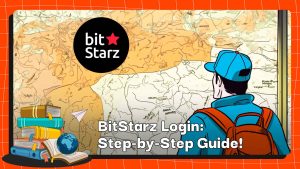Crypto 101: How To Use Polygon To Trade On QuickSwap
In this guide, you will walk through the QuickSwap exchange to learn how to plug into DeFi and trade cryptocurrencies on the Polygon network.
Topic Covered:
- How To Connect Your Digital Wallet To Polygon
- Link Your Wallet To QuickSwap
- Loading MATIC Onto Your Wallet
- Trade With QuickSwap
So you’ve gotten familiar with crypto exchanges but want to dive deeper into decentralized finance. Ethereum (ETH) has been gaining a lot of momentum lately, but as the ETH network gets busier, the transaction fees go higher. Many users turn to Ethereum layer-2 (L2) scaling solutions like Polygon (MATIC) to interact with Ethereum while ditching the gas fees.
How To Connect Your Digital Wallet To Polygon
You’ll need a Polygon-supported digital wallet to trade with QuickSwap. For this example, we’ll use one of the most popular digital wallets, MetaMask (click here to learn how to set up your own MetaMask wallet).
Once you’ve gotten your MetaMask setup, the first step is to connect your MetaMask to the Polygon network. The process is relatively simple; first, go to the QuickSwap website and click “Switch to Matic” at the top right of the page.
You should be met with a prompt to switch over to the Polygon network. Click “approve” at the bottom right, and the Polygon network should be added to your MetaMask.
If you are not met with this prompt, you can also manually add the Polygon network to your MetaMask. To add it manually, click “Ethereum mainnet” at the top of your MetaMask widget and select “Add Network.”
You should be taken to this MetaMask settings page to add the required network information.
To add Polygon, simply input the Network Name, Network URL, and the Chain ID shown above. You don’t have to worry about filling in the Currency symbol or Block Explorer URL.
Link Your Wallet To QuickSwap
Now that you’re connected to Polygon head back to QuickSwap and check to make sure you’re connected. To confirm you’re connected to QuiskSwap, ensure that you see your MATIC wallet address at the top right of the page.
Loading MATIC Onto Your Wallet
If you are properly connected to the Polygon network, you should see MATIC on the home screen of MetaMask.
Now that you’re connected, you’ll need MATIC tokens (or any Polygon-compatible token) to hop on DeFi and start swapping with QuickSwap. To load MATIC onto your digital wallet, you’ll need to transfer MATIC from a centralized exchange (Coinbase, Kucoin, Binance…etc).
To send MATIC to your MetaMask, first copy your MATIC address at the top of the MetaMask wallet.
Now, from the assets page on centralized exchange, click “Withdraw” and select “MATIC.”
Make sure your tokens are in your main account, not the trading account. You should then be met this withdrawal screen.
Paste your MetaMask wallet address, and select “MATIC” under “Network” (sending MATIC to the wrong network could result in an unrecoverable loss of funds).
When you send MATIC to your wallet, the tokens should automatically appear on your MetaMask.
Trade With QuickSwap
Now that you have MATIC on your digital wallet load your tokens in the QuickSwap interface to swap your tokens. For this example, I’ll be swapping MATIC for Ethereum (ETH).
Enter the amount you want to swap, hit “Approve ETH,” and then click swap.
Keep in mind that Quick charges a 0.3% trading fee on all transactions, but the fees here are orders of magnitude cheaper than feed on the Ethereum network, making Polygon an attractive option for retail investors.
And that’s it! You’ve now learned how to utilize Polygon to trade crypto on QuickSwap.
If you have any questions, comments, suggestions, or ideas about the project, please email ventures@coincu.com.
DISCLAIMER: The Information on this website is provided as general market commentary, and does not constitute investment advice. We encourage you to do your own research before investing.
Vince.H
Coincu Ventures