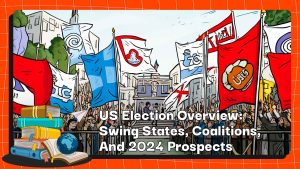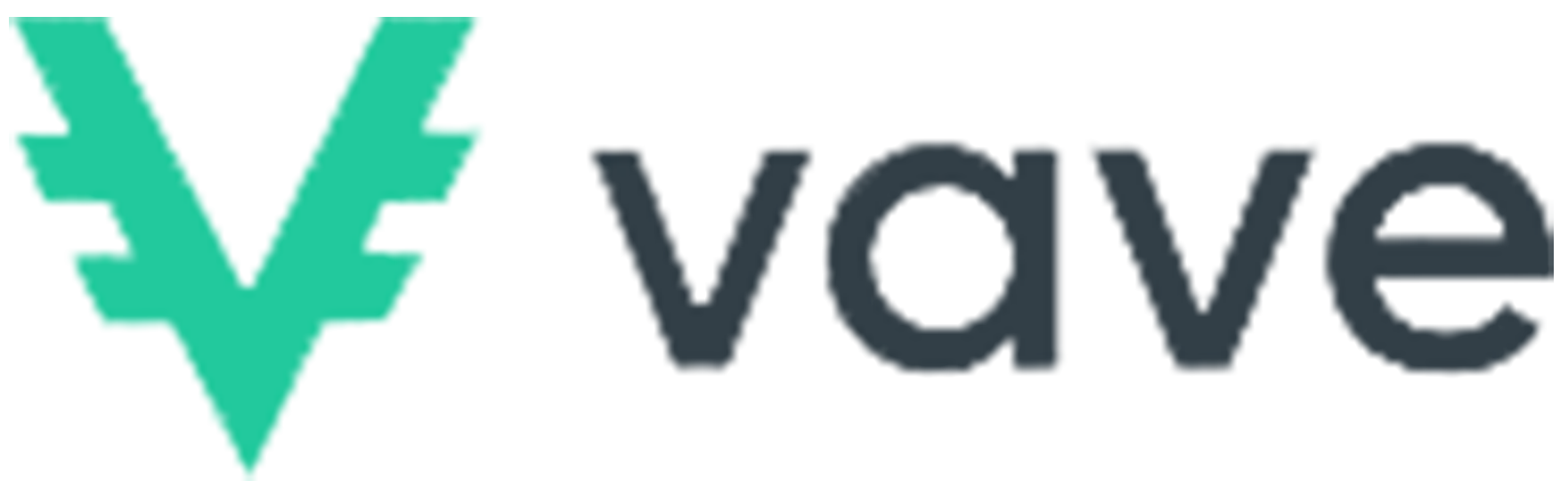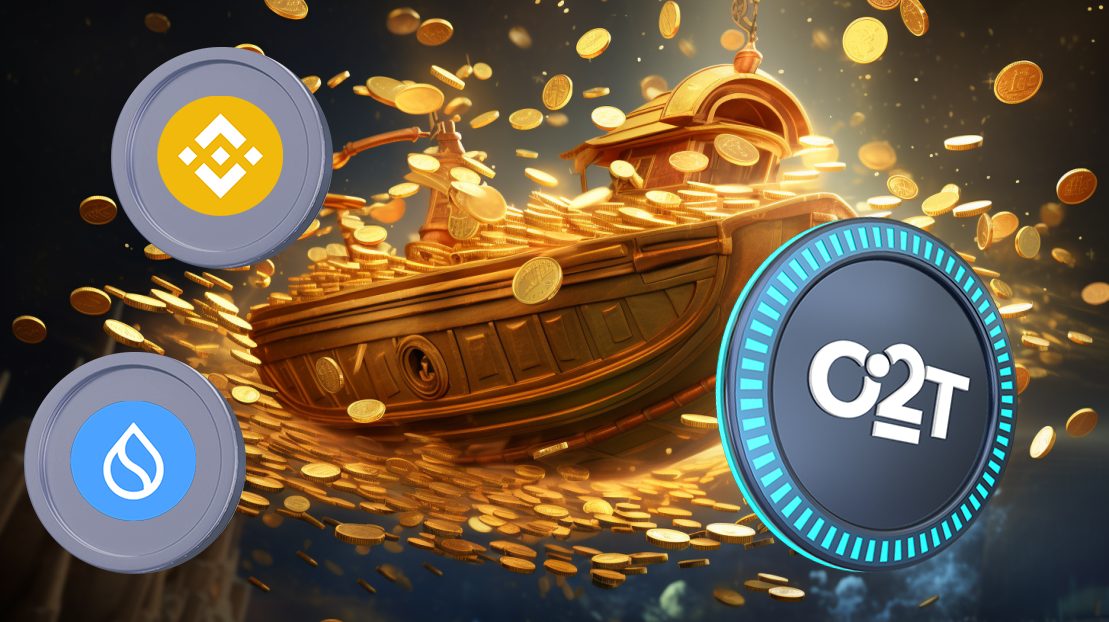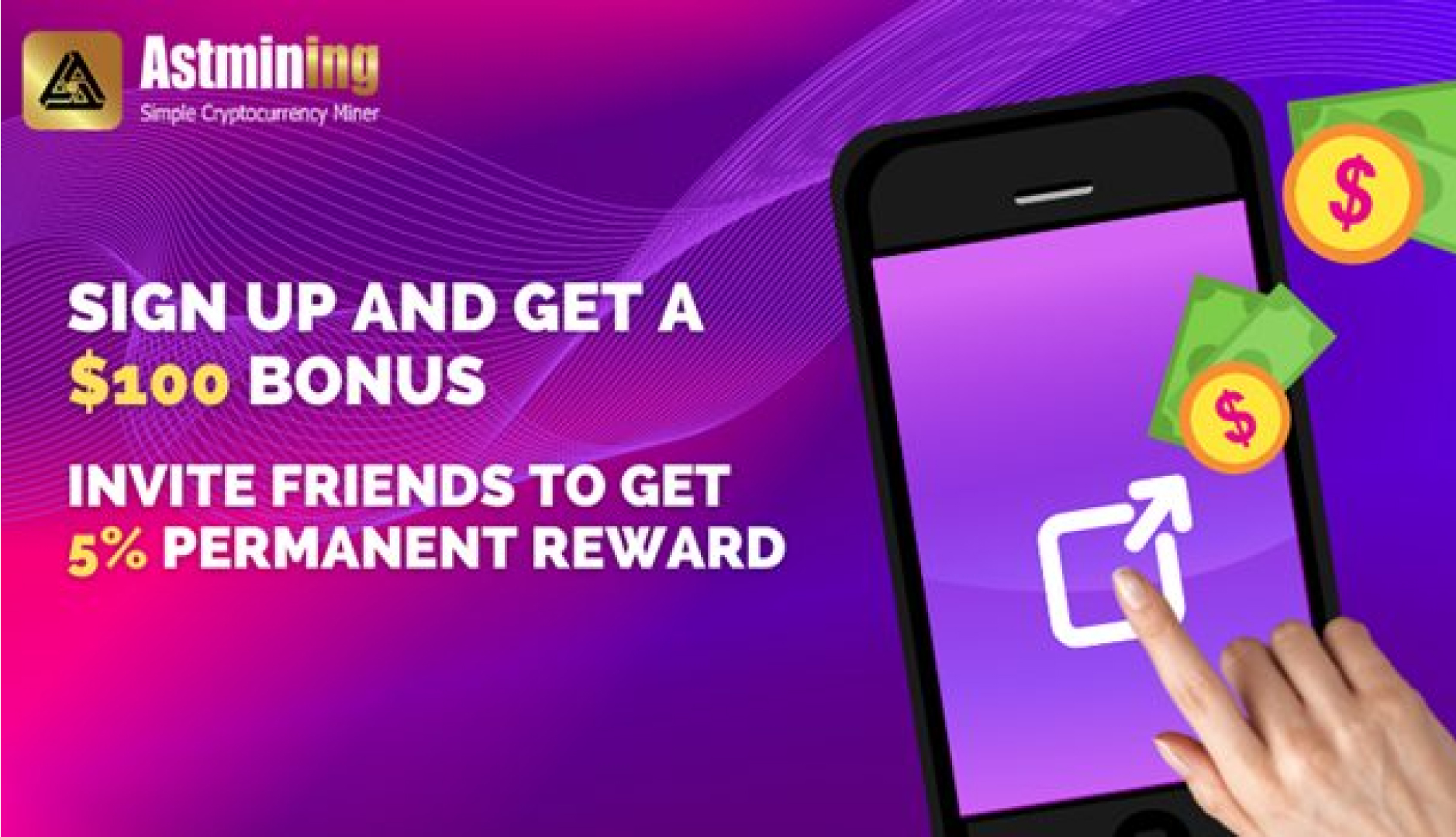Instructions for connecting MetaMask to Binance Smart Chain
How to install and configure MetaMask
You can download MetaMask on Chrome and Firefox, or on iOS and Android if you are using a mobile device. We use the Firefox browser to go through the installation and setup of MetaMask. However, these steps are essentially the same for all platforms.
First you have to go to Download page MetaMask. From there, select the platform you are using and follow the steps to install MetaMask on your device.
Then follow the setup according to the instructions in the app. Go ahead and click Create Wallet. Write Seed phrase (alternative password) in a secret location (preferably not a device connected to the internet). Without this data cluster, you will not be able to recover your money if your device is damaged or lost. Please confirm that you have written this on the next page with the metamask settings.
That’s it, you should now be able to view your wallet and send and receive money through the wallet.
New MetaMask wallet is being initialized.
How to configure the Metamask wallet
You can see that immediately: We are working with a wallet ether. In the best case scenario, Binance Smart Chain DApps cannot work with this wallet. In the worst case scenario, you could lose money by sending money to addresses that you actually cannot use.
To change this configuration, go to Settings to first point the wallet to the Binace Smart Chain nodes.
Select Settings from the drop-down menu.
On the Settings page we need to find the Network menu.
Networks menu.
We need to click on the Add Network item in the top right corner to manually add Binance Smart Chain without MetaMask. It is important to note that you can use two networks here, the testnet and the mainnet. Below are the parameters that must be filled in for each network.
Mainnet (This is most likely the network you are looking for)
Network name: Binance Smart Chain
New RPC URL (New RPC URL): https://bsc-dataseed.binance.org/
Chain ID: 56
Symbol: BNB
Block Explorer URL: https://bscscan.com
Test network
Network name: Smart Chain – Testnet
New RPC URL: https://data-seed-prebsc-1-s1.binance.org:8545/
Chain ID: 97
Symbol: BNB
Block Explorer URL: https://testnet.bscscan.com
We will be using Testnet in this tutorial. However, you may need to use the mainnet as well. We recommend adding both when using MetaMask to transfer BNB or tokens from Binace Smart Chain.
As soon as you have saved the network and returned to the main screen, you will notice two things: The network you just entered has been set up automatically and the units are no longer ETH but BNB.
We are connected to Testnet, but you can still connect to Mainnet.
Transaction execution (on test network)
Please don’t be fooled by the Ethereum logo. We have moved to the BSC test network. Next, get some test coins in your wallet to try them out. Hover over Account 1, click Copy address to clipboard. Then we move the mouse up Binance Smart Chain faucet and paste it in the empty frame.
Let’s try to make a transaction.
You might be interested in Peggy cryptocurrency when testing an app that supports tokens BEP-20. The coin is simply a token issued by Binance Smart Chain that is “tied” to assets from other chains (such as BTC, XRP, USDT, etc.) and trades at the same price.
But for now we will be using BNB. Click on Give me BNB and select the amount you want to receive. You may have to wait a few minutes, but the money will soon appear in your Testnet wallet.
New wallet loaded.
From here we send money somewhere to illustrate how the wallet works. We got a random address from BscScan test network to donate this amount. Go ahead and click Submit.
You can skip the ether related parts. Here you can adjust the fee manually if necessary.
We made a transaction for 1 BNB. We keep the fees unchanged and press Next. Information about the transaction that has just been carried out then appears. If everything is OK, press Confirm. That’s it, you will receive a notification that your transaction is complete.
end
A long long time ago, MetaMask has become the passport for easier access to the huge Ethereum platform. But with just a few simple steps, anyone can configure MetaMask to connect to Binance Smart Chain. In this way, users can enjoy more benefits MetaMask – Tool developed over many years that has become indispensable for everyone who uses decentralized applications.
Source: Binance blog
► synthetic
.